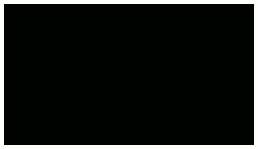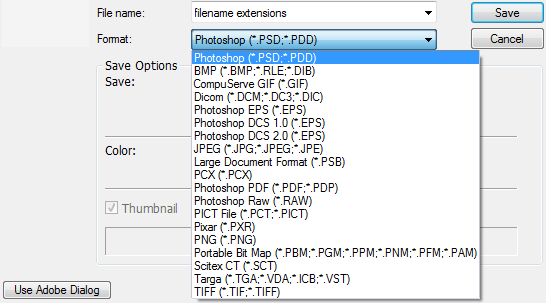bucket fill;
The bucket fill tool fills an area (either of selection or similar colours) with a colour or pattern.
blend/gradient;
The blend/gradient tool fills an area with a gradient (of both the foreground and background colour or an existing gradient).
pencil;
The pencil tool paints hard-edged lines - not anti-aliased.
paintbrush;
The brush tool paints smooth or fuzzy-edged lines - anti-aliased or feathered.
eraser;
The eraser tool erases pixels from a layer
airbrush;
The airbrush tool is a paint tool with variable pressure (pressure can vary).
ink;
The ink tool paints anti-aliased lines (with a simulation of a nib).
clone;
The clone tool copies pixel from one part of an image to another.
heal;
The heal tool heals irregularities in an image.
perspective clone;
The perspective clone tool allows you to clone a part of an image according to the perspective you want.
blur/sharpen;
The blur or sharpen tool can blur or sharpen an image, alternatively.
smudge;
The smudge tool spreads pixels in a specific direction.
dodge/burn;
The dodge or burn tool lightens or darkens an image's shadows, mid tones or highlights.